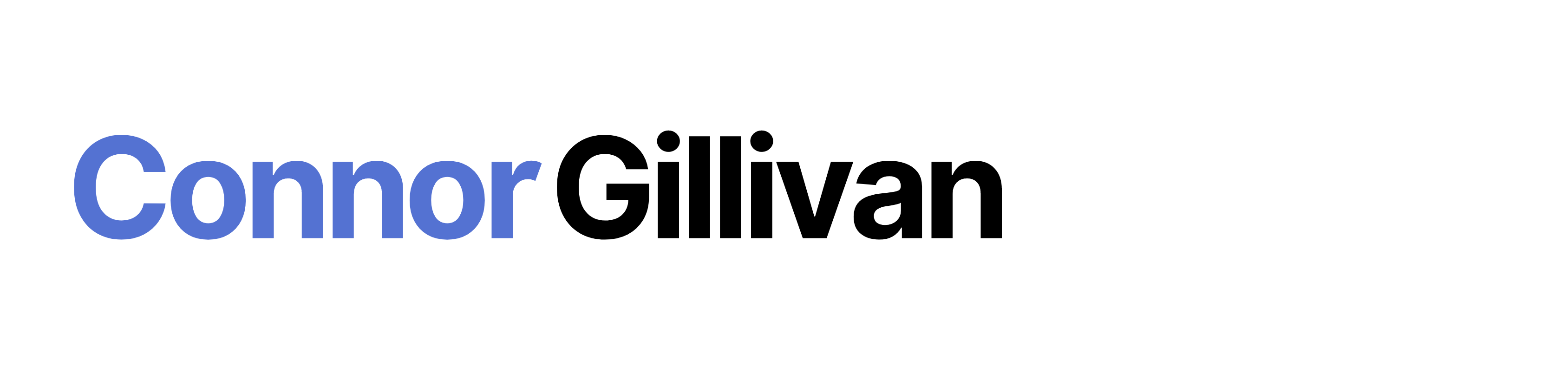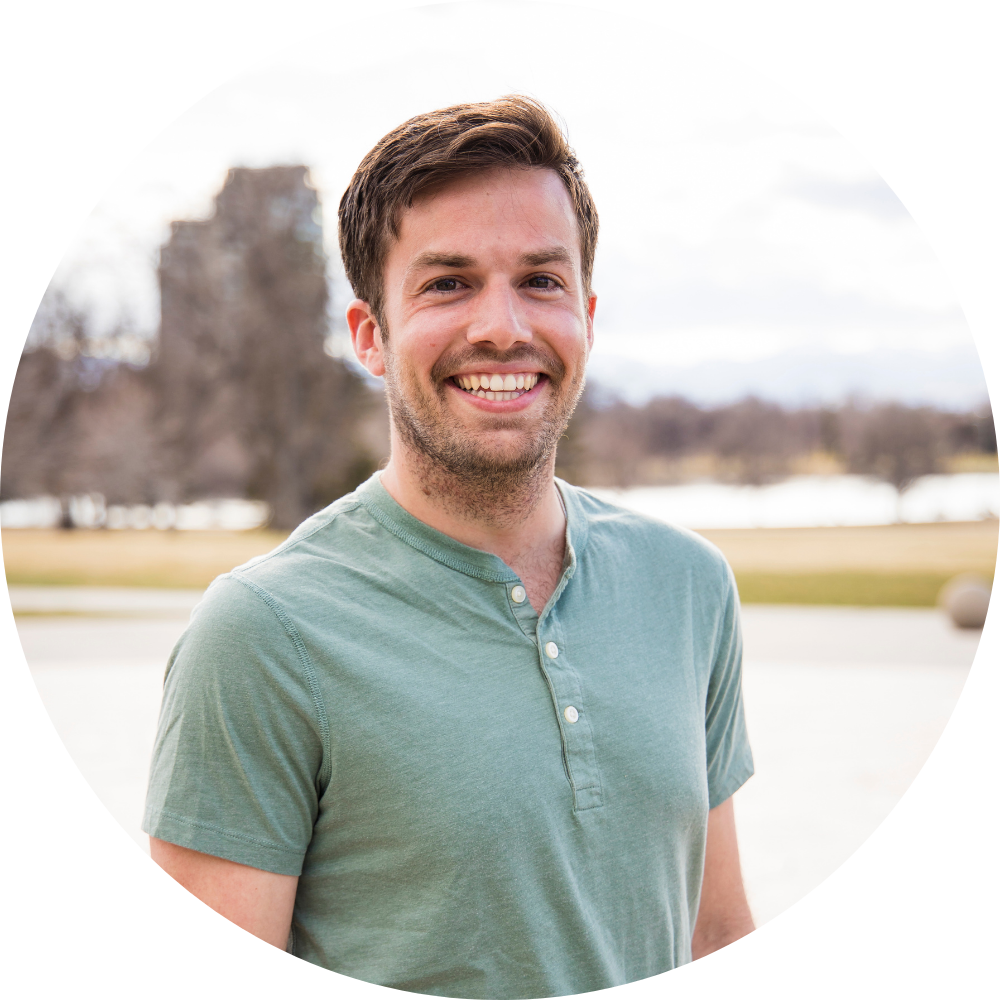Have you been following this entire eCommerce series? We’ve finally reached one of the final and most exciting steps as the owner of the business: launch online store. You’ve gone through all 8 steps to get your eCommerce store set up for launch so that it’s foundation is ready to create profits. If you’re just joining us on this eCommerce journey, I recommend that you read steps 1 through 8 so that are caught up with the steps that we’ve taken to get to the launch.
Step 1: Choose a Product Niche
Step 2: Choose a Fulfillment Strategy
Step 3: Build Supplier Relationships
Step 4: Choose a Store Building Platform or Online Marketplace
Step 5: Build an Online Store with WooCommerce
Step 6: Create Pricing Formulas and List Products
Step 7: Create Customer Service Policies
Step 8: Set Up Operations
In this column, we’ll walk through the process of launching your online store to the public so that it is optimized for a great user experience, efficient in the checkout process, and ready to start making sales. If you have any questions after the column, leave them in the comments and I’ll get back to you quickly.
Before We Launch…We Test for Bugs
Get a team of 2-3 people together with the main goal of clicking every possible link on the site to make sure that everything works properly. Go through these following areas of the site to make sure that it is optimized for the customer.
1. Browsing products on desktop and mobile
Scroll through your home page, your products page, and the actual product page. Look for grammatical errors. Find out if there are ways that the experience could be easier, simpler. Change your screen so that it is the size of a tablet and a mobile phone. Perform the same tasks to see where improvements can be made. More and more people are shopping from their mobile devices.
2. Adding a product to cart
Choose a product and add it to your cart. What is the experience once you click “Add to Cart”? Does it automatically bring you to the cart? Is there a notification telling you that the item has been added to cart? Do you have something that automatically offers a discount to the person when they add to cart to further entice them to convert?
These are all things that you should be thinking about as you are testing when the user adds the product to cart. Same with step 1 and all of these steps, check it on tablet and mobile as well. You want your experience to be stellar across all devices.
3. Accessing critical information on all product pages
Go into each product page and make sure that the following information is easy to find. Price,product images, short description (bullet point), information about shipping, return/exchange policy, warranties (if any), reviews, and more detailed information/specs about the product.
If all of those are easily present on your product pages, your customers are going to feel much more comfortable with shopping from you. Make sure that you have all of the most important aspects stick out in some way. Make them a different color to jump out at the customer.
4. Entering coupon codes in the cart
Go into your cart with a product already added and enter multiple coupon codes to make sure that they work properly. You don’t want to give out a coupon code and have your customer unable to use it in their cart.
5. The forms for the check out process
Proceed through to the check out process where you are asking for their shipping, billing, and payment information. If possible, simplify the process as much as possible. Offer them the ability to check a button if their billing address is the same as their shipping. Make it all one page if you can with the theme that you’ve created. Most importantly, make sure that the entire check out process works. When they click Submit, does it bring them to the right Thank You page? Does it email them a copy of their order? Does it optimize for mobile and tablet sized screens?
6. The payment method that you have on the store
Make sure that you can accept PayPal and credit cards very easily. If you can process credit cards directly on the check out page where they are entering all of their other info, you will have higher conversion rates. While PayPal is an amazing company and app, it pulls the customer away from your store and into a new portal where shoppers may get lost.
7. The auto emails that you are sending to customers after an order is placed
In both Shopify and WooCommerce, you can edit the emails that are automatically sent to customers once they place their order. Make sure that it has the right messaging that you want and that it clearly communicates what they ordered. If you can, add in a sentence to let the customer know that they will be receiving tracking information as soon as it is available.
8. The images of all the products
It’s so important that all of your product images of high quality and that they are the same size when browsing on the home page and products pages. This can be difficult when product images come in all sorts of different sizes with different backgrounds, etc. To make sure that they are all the same size, go into your eCommerce store’s settings and see if you can make the product sizes standard across the site. If that is not possible, you may need to use an app like Canva.com to resize the images to what you want the standard to be on your store. I recommend not going smaller than 500×500 for each product image. Do not publish any images that are blurry in any way. That is a huge turn off to customers.
What to Do with Your Bugs
If anyone recognizes that something didn’t work or it broke the site somehow, jot it down. At the end, bring all of your notes together. Discuss the results then make sure that someone fixes those before the site is launched. While it is okay to have some bugs in your initial site, you don’t want it to take away from the customer’s experience.
When you launch, also have a page that encourages customers to leave feedback. Express that you are committed to building the store to the likes of your customers and that all feedback is accepted. Give them a simple form where they can send their feedback easily. If you don’t have a form, provide them with an email.
With the Bugs Gone…Let’s Make It Live
Awesome! Now you’ve removed as many of the bugs as you can find from the store and you’re ready to launch. This is super exciting. The process of launching your store is quite simple whether you are using Shopify or WooCommerce. Navigate to either of their Help sections, find the area that says “Put the online store live”, follow the directions, and your site will be live. You can start sending it to friends, posting about it on social media, and getting the word out about the new store that you just launched.
Unfortunately, launching your store doesn’t necessarily mean that the customers are just going to start rolling in. This is a very common mistake that many eCommerce business owners make as they open their first store. The next step in the process of creating a profitable online store is marketing and advertising your store to the target market who will want to buy your products. We will get into that aspect of growing your store in the next column of this series. Making it this far is a great sign and really just marks the start of your eCommerce adventure.
Find More Bugs: Feedback from First Customers and Visitors
Over the first few weeks, test, test, and test some more. Continue to run through the site with your team looking for bugs that may be impacting the core process of browsing products, adding products to cart, and checking out. The smallest aspects of these core processes can highly impact your conversion rate and you want to make sure that the process is as simple as possible.
For inspiration, go to the best online retailers then pretend you are going through the process. Go to Amazon.com and you can check out within seconds, without any issues. Go to younger, startup eCommerce companies and they have many upsells in the cart to try to get you to spend more. There are many ways that eCommerce companies are innovating the traditional shopping experience online. Make sure that you are always looking for improvements.
Continue to Iterate: A/B Test
Once you’ve removed all of the bugs from your site and have optimized the shopping process, it’s time to A/B test the content, images, and design of your site. If you are unfamiliar with the concept of A/B testing, I highly recommend you to go to this article.
It is put together by Optimizely, a leader in the conversion testing tactics that can turn more of your visitors into actual paying customers. Optimizely has a free app that you can download to start to implement and track these tests. They will tell you about how your visitors are reacting to your design and content then provide suggestions for where you can make improvements. It’s key to continue to improve the design of your website once it is launched.