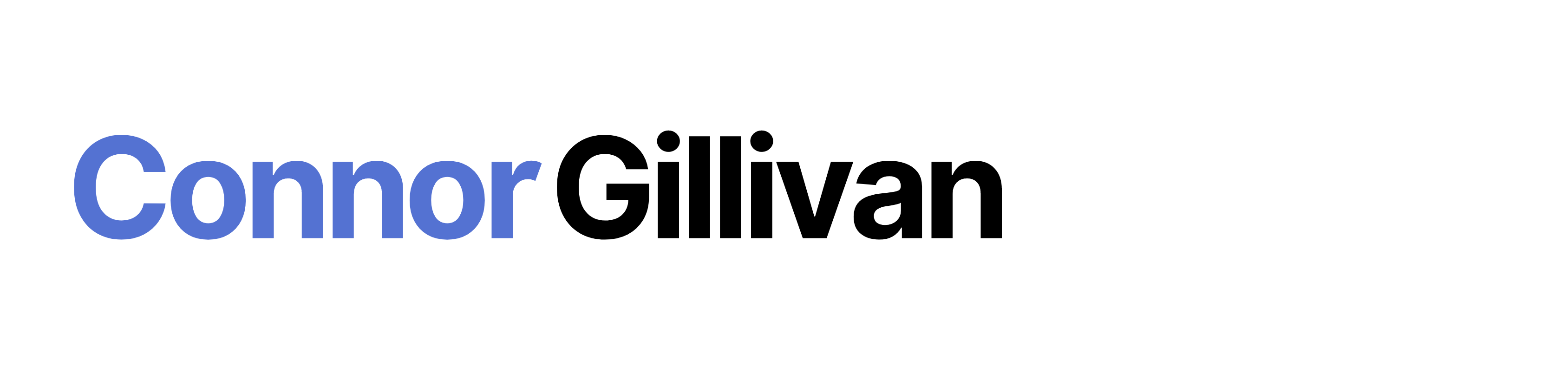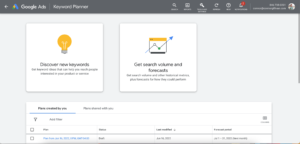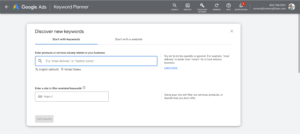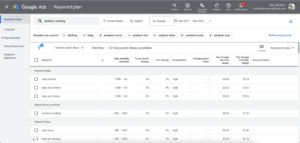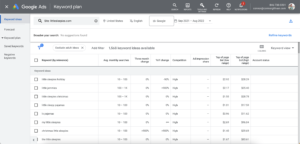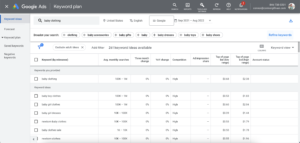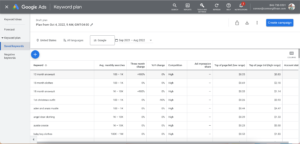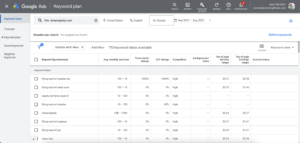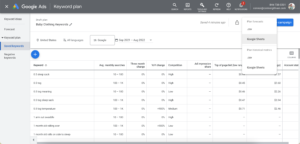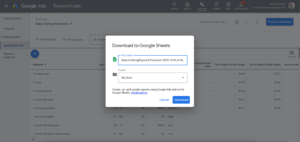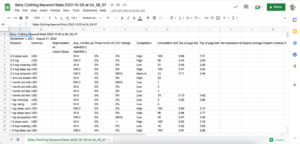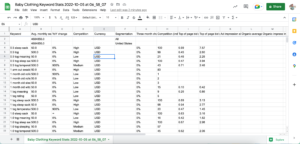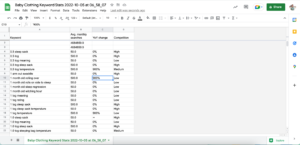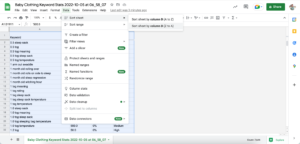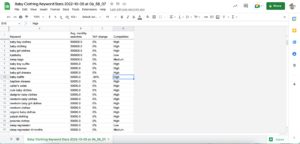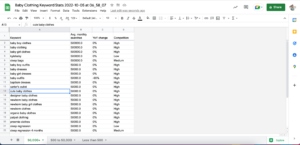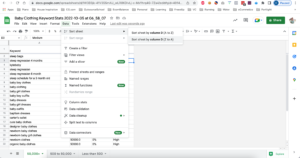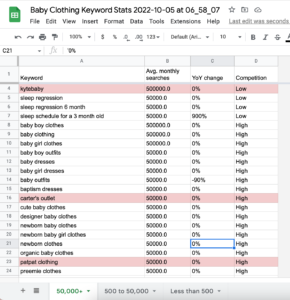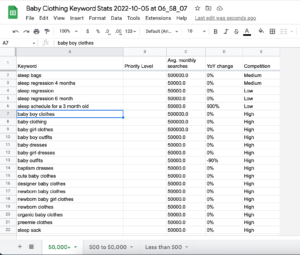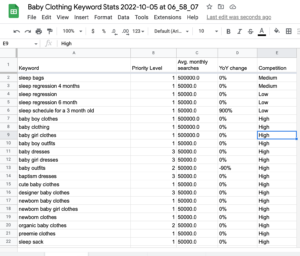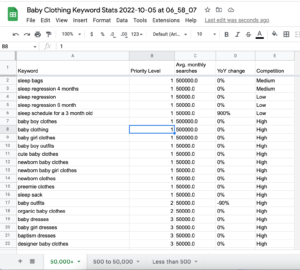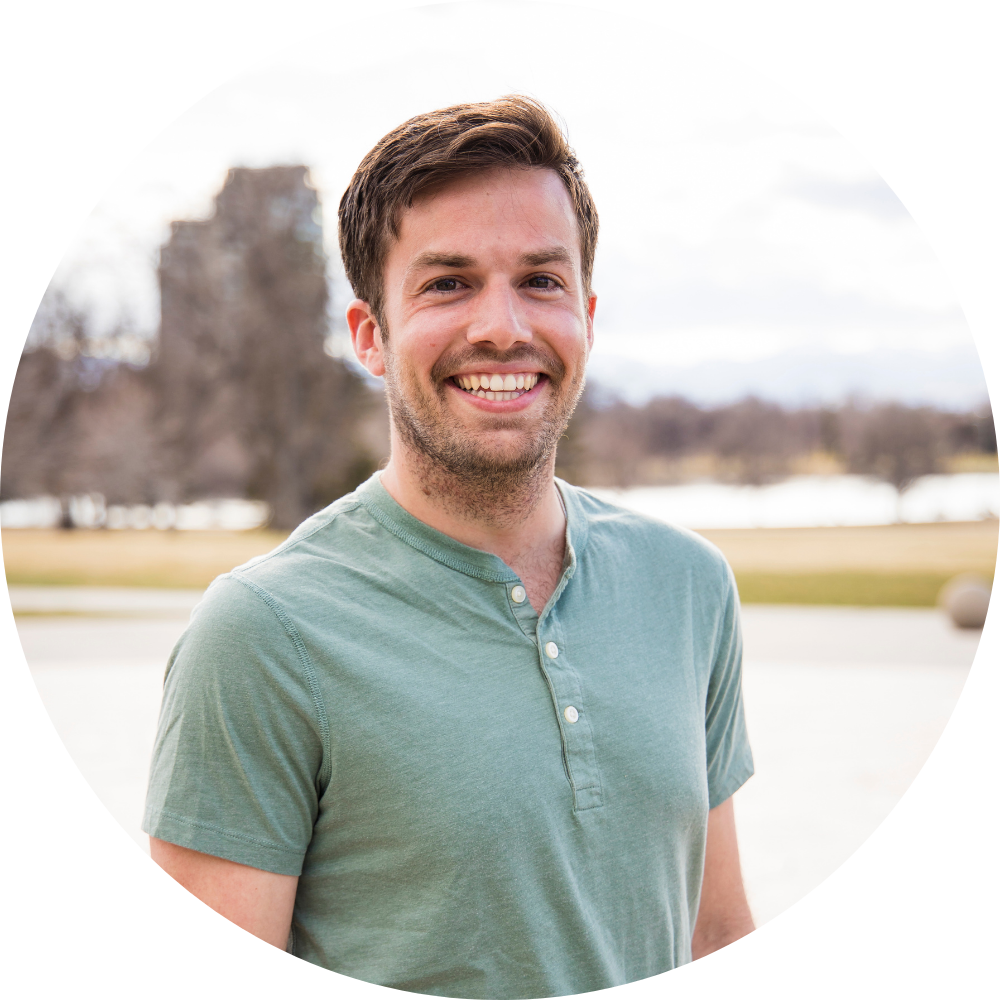Google Keyword Planner is one of the best free SEO tools available.
I know because I’ve been using it for the past 5+ years as I’ve built out SEO and content marketing plans for my companies: FreeUp, Outsource School, EcomBalance, AccountsBalance, and ConnorGillivan.com.
If you’re interested in targeting the right keywords for your SEO and content marketing strategy then continue reading this article as I share my exact process for using Google Keyword Planner.
This is a step-by-step action guide that you can use for your business or pass off to your Marketing Manager to implement for you.
The end result: A list of hundreds of thousands of keywords for you to target as you create content on your website.
Let’s get into it…
What Is Keyword Research?
Keyword research is the process of finding keywords to target as you create content for your company.
Keywords are words or phrases that your ideal customer is searching for on Google.
They are words and phrases that you want to be appearing on Page 1 of Google for so that when your ideal customer is searching, they are being led to your website where you can educate them and capture their email as a lead.
Here’s some examples:
Example #1: You’re running an eCommerce brand that sells baby clothing, specifically onesies and clothing for the baby to sleep in. Keywords you might be targeting on Google could be “baby clothing” “pink baby clothing” “most comfortable clothing for babies to sleep in” “baby sleep habits” “how to make my baby sleep better at night”.
See these keywords and how they relate back to the core of the business?
Example #2: One of my companies is EcomBalance.com. We are a monthly bookkeeping service for eCommerce companies. We target keywords like “profit and loss statement” “ecommerce bookkeeping” “amazon bookkeeping services” “balance sheet” “what is a cash flow statement”.
These are the keywords that our ideal customers are searching on Google and looking for an answer to. I want us to be ranking on the first page of Google for these keywords so that those ideal customers come to us as they are searching for a solution.
What is Google Keyword Planner?
Google Keyword Planner is a free tool that Google provides to marketers so that we can find the most relevant keywords to our company.
It’s a free tool that helps us put together a list of hundreds to thousands of keywords that we can then create content about on our website.
Here is what Google Keyword Planner looks like…
To get into Google Keyword Planner, you need a Google Adwords account. It’s free to set up and you don’t need to run ads to use the planner. Simply set up an account if you don’t have one yet and you’ll then have access to the keyword planner.
As you can see from the screenshot, you have 2 options when it comes to the planner:
Option 1: Discover new keywords
This helps you find new keywords based off of a starting keyword or a competitor.
Option 2: Get search volume and forecasts
Helps you look at specific traffic volumes for keywords that you want to target.
We’ll go over how to use both in the rest of this guide. They are both super useful and will help you put together your keyword target list.
So, let’s give it a go…
Guide: How to Use Google Keyword Planner to Find High Volume, Low Competition Keywords
In this guide, I want to show you my exact process for how I use Google Keyword Planner to find high volume, low competition keywords to target.
What does that mean?
- High volume keywords: Finding keywords that are being searched by a lot of people every month. Google provides free, estimated data on search volume in their keyword planner. We want to use that to find the best keywords to target.
- Low competition keywords: Google also provides data on keywords about how “competitive” that keyword is. This refers to what the competition is on the keyword, both organically and through paid advertising. The higher ranked competitors are and the more competitors are spending through ads to appear on the keyword, the more competitive.
When putting together a Content Strategy and choosing which keywords to target, it’s best to go after the high volume, low competition keywords.
These keywords offer you the best chance of being able to rank on the first page.
These are the keywords where you won’t be going up the hardest websites to rank against and there will still be a lot of people searching for them each month, AKA potential traffic to your website.
Following me so far?
High volume.
Low competition.
This is our sweet spot.
Step 1: Go to Google Keyword Planner
Log in to Google Keyword Planner.
As I said above, if you don’t have a Google Ads account yet, sign up, and then you’ll be able to access the keyword planner.
Step 2: Search for Keyword Ideas
Once you’re logged in, click on the “Discover new keywords” box.
This will bring you to a new page that looks like this…
As you can see, you have 2 options:
Option 1: Start with keywords
This is Strategy 1 below. It is when we want to do keyword research based on a main keyword we have in mind.
Google Keyword Planner will then give us suggestions of other relevant keywords based on our main keyword we enter.
Option 2: Start with a website
This is Strategy 2 below. It is when we want to do keyword research based on our competition.
We want to see what they are ranking for so we can find keywords to rank for as well.
Let’s go through each of them…
Strategy 1: Most Relevant Keywords to Your Business
Alright, the easiest way to explain this is to go through an example…
Let’s do it using our example from above…the baby clothing company.
So, for my first keyword that I’m going to search, I’m going to enter “baby nighttime clothing”
Here’s what we get…
Let’s break this all down before we dive into the next steps…
1. 221 keyword ideas available –> This shows that Google took your main keyword and found 221 new keyword ideas that you may be interested in targeting.
2. The keyword chart –> As you can see, Google provides you with a keyword chart listing out all of the relevant keywords to the main keyword that you entered with details about each one.
3. Avg monthly searches –> This is Google’s estimate of how many monthly searches the keyword receives on Google. This is the figure that we use to determine if the keyword is high volume, medium volume or low volume.
For me personally, I group them as follows:
- High volume = 100k to 1M
- Medium volume = 1k to 100k
- Low volume = 10 to 1k
4. Competition –> This tells us how competitive the keyword is for us to try to rank on against the competition.
As you’ll see, the figure is broken down into 3 levels:
- High = hard to rank against the competition. Lots of people are competing for it.
- Medium = medium to rank against the competition.
- Low = not many people are competing for it. Good chance to compete against them.
These are the 4 main figures that you should look at when you get these search results.
All making sense?
You want to then repeat this process 10-50x until you gather hundreds to thousands of keywords that you could potentially target.
I’ll explain below how you save those keywords in Google so you can easily export them into a Google Sheet or Excel file.
If you have questions, drop them in the comments, or send me an email at Connor@ConnorGillivan.com.
Strategy 2: Competition Websites
Your second option for pulling together relevant keywords to your business is to look at your competition and gather keywords that they are already ranking for.
In our example of a baby clothing company, we may enter a website like “littlesleepies.com”
When we enter that into the “Start with a website” option, we get the following results…
As you’ll see if you run the example yourself, the first lot of words that appear are branded keyword terms for the company Little Sleepies.
However, it gave you 1,568 total results so if you scroll down, you’ll start to see other keyword terms that are a good fit for your baby clothing company.
For example:
- christmas pajamas
- bamboo sleepers
- pajamas newborn
- bamboo onesies
Similar to strategy #1, you want to run this search for 10+ different websites to see what other results you can get.
In step 3, we’ll talk about how you can easily save all or some of the keywords you’re finding in Google Keyword Planner so you can then download them and manipulate them for your content strategy.
Let’s talk about that now…
Step 3: Save All Relevant Keywords to Planner
As you’re performing your keyword research, it’s important that you save the keywords that you find the best fits for your company’s content strategy.
What’s all of this work for anyways?
It’s to put together a keyword list of hundreds or thousands of keywords that are relevant to your business and that you would benefit from ranking on the first page for.
Saving keywords in Google Keyword Planner is simple.
Let’s look at another example…
For our baby clothing company, we search another keyword “baby clothing”
Here’s the results…
261 results. Not bad, but we definitely want more.
I order it from highest to lowest with the “Avg Monthly Searches” column.
Since there are only 261 total results, I would save all of them and then I can look into all of them further once I download them with other results that I get.
How do we do that?
Step 1: Click the checkmark box next to the Keyword column heading. This will select the first 100.
Step 2: Click the boxed button that appears that says “Select all 261”. This will select all of the results that you just got for your keyword search. Don’t forget to do this as Google only selects the first 100 when you click the checkmark box.
Step 3: Click “Add keywords to create plan” button. This will create a plan inside your Google account where you can then add other keywords relevant to this search that you’re doing. Google will redirect you to a new page where it shows your new plan.
Step 4: Rename your plan so that it matches what you’re collecting keywords for. For example, I’m going to name this one “Baby Clothing Keywords”
Your keywords have now been saved and you can go back and repeat the process.
Let’s do that so you can see how to add more keywords to your new Keyword Plan.
This time, let’s search using a competitor website, “sleepingbaby.com”
Here’s the results we get…
713 keyword results. Nice!
Again, I would select them all. I have a mentality of building as large a keyword list as I can off the bat and then honing it down to what is most relevant to my company once I download all of the data.
Here are the steps again:
Step 1: Click the checkmark box next to the Keyword column heading. This will select the first 100.
Step 2: Click the boxed button that appears that says “Select all 713”. This will select all of the results that you just got for your keyword search. Don’t forget to do this as Google only selects the first 100 when you click the checkmark box.
Step 3: Click the “Add to plan” button. This adds the 713 new keywords to your Plan while not duplicating any that already exist in your plan.
Step 4: It will bring you to your Keyword Plan and you can see that the 713 new keywords were added by scrolling down to the bottom of the chart. You’ll now see that you have 974 total keywords.
Boom! You’ve almost put together 1,000 potential keywords for your business already.
My advice is to perform this keyword research on keyword terms and competitor websites until you have at least 10,000+ keywords in your Keyword Plan.
10,000?! Why that many?
The goal is to go for volume at the beginning here so that you have enough data to filter, sort, and work with in the next step.
If you only get 1,000 and you head into Step 4, you’re going to quickly see that you are going to want more keywords to target.
You’ll see why in Step 4.
Just trust me 🙂
Step 4: Download All Keyword Data Into an Excel File
Now that you have 10,000+ potential keywords to target, it’s time to download them into a Google Sheet or Excel file.
I prefer to use a Google Sheet so I can then share it with my team who is helping me create the content, but it’s 100% up to your personal preference.
Here’s how you do it…
Step 1: Go to your Saved Keywords plan. The one we created for Baby Clothing.
Step 2: In the upper right hand corner, find the download icon and click on it. You can see it in the screenshot below. Select Google Sheets under Plan Historical Metrics.
Step 3: This will prompt a new screen to come up asking what you’d like to name the file. Give it a name that you’ll recognize like “Baby Clothing Keyword Stats” and choose a folder where you’ll be able to find it in your Google Drive. Click the Download button.
Congrats! You’ve downloaded your Keyword Data research!
Now, the real fun begins and we’ll go through the data to understand which keywords are best to target with your content creation.
Step 5: Remove Irrelevant Data Columns
Here’s what your Google Sheet or CSV will look like once you’ve downloaded it…
A bit of a mess, right?
So, let’s clean it up…
Step 1: Highlight the first 2 rows of the entire sheet and delete them.
Step 2: Freeze the Header Row to the top of the page by pulling down on the Freezer bar.
Step 3: Grab and place the following columns in the first 4 columns of the Google Sheet: Keyword, Average Monthly Searches, YoY Change, Competition. Here’s what it will look like:
Step 4: Delete all other columns to the right so that it’s only those 4 columns in the Google Sheet left. Also, expand the 4 columns left so you can easily see all of the data. Here’s what it will look like fully cleaned.
Nice! Now, we have all of the keywords that we researched, their Avg monthly search volume, the YoY change for that keyword, and the competition level. This is exactly what we want so that we can take it to the next step.
Final thing to do…remove any rows at the top that don’t have any keywords. Those aren’t useful to us.
Step 6: Sort by Monthly Searches Then Competition Level
Now, let’s make some sense of this data.
Step 1: Sort by Monthly Searches
First, click on a cell in Column B in the sheet and press “Command” + “a” to select all of the fields in the sheet. This will highlight everything.
Second, click the Data tab at the top, scroll over “Sort sheet” then click on the “Sort sheet by Column B (Z to A)”. This will rearrange the sheet so that the highest search volume Keywords are at the top.
Here’s what the result will look like:
So, we now have our Keywords ordered by Avg monthly searches.
For example, we now see the keywords for “baby clothing” that are being searched the MOST each month.
– baby boy clothes
– baby clothing
– baby girl clothes
This is the first step.
Step 2: Break Up and Sort By Competition Level
The next thing I like to do is to break the keywords up based off of their Avg monthly search volume.
For example, I break them up into 3 groups:
Group 1: 50,000+ monthly search volume
Group 2: 500 to 50,000 monthly search volume
Group 3: Less than 500 monthly search volume
The easiest way to do this is to create 3 tabs in your Google Sheet and to label them as such.
Here’s what it will look like if you do that…
Why do this?
This breaks up the keywords based on search size so you can then easily sort by competition and see which keywords are best to target based off of Avg monthly searches AND competition.
It also helps you to prioritize which ones you’d want to focus on first.
For example, if there is a keyword with 50,000 Avg monthly searches and Low competition, you’d want to target that one before you targeted another similar keyword with only 50 Avg monthly searches and Low competition.
I prefer to break it up so I can see which keywords are most searched and low competition so I set a priority on them first.
Then I can work my way through the next tier of most searched and finally down to the lowest tier of search volume.
Finally, go through each tab and sort the entire sheet by Column D (Competition) from Z to A.
Voila!
Now you have your keywords sorted into 3 buckets based off of Avg monthly search volume and each bucket has been sorted to show the Medium and Low competition keywords first.
These are your highest opportunity keywords.
Step 7: Remove Irrelevant Keywords
The next step is to remove any irrelevant keywords.
The process: Scroll through all of the keywords in each tab and delete ones that don’t make sense.
These may be brand related keywords, keywords that just don’t make any sense, or anything that you notice that doesn’t seem aligned with your company, product, and brand.
Here’s an example of some that I highlighted from our example…
As you can see, the ones that I will delete from our example are brand related keywords:
- kytebaby
- carter’s outlet
- patpat clothing
These are easy ones to remove as you don’t want to be aiming for them with your content creation.
Perform this process of elimination for all three tabs and then move onto the next step.
Step 8: Add a Priority Level to Each Keyword 1 to 3
This next step helps you to understand which keywords you would want to tackle first with your content creation.
Here’s the process:
Step 1: Add a new column to each tab next to the Keyword column. Call it “Priority Level”
Step 2: Go through each keyword and assign a Priority Level to it from 1-3.
- 1 = highest potential and priority keyword
- 2 = a great keyword for you to target, but not as high priority as priority 1
- 3 = a keyword you probably won’t focus on unless you absolutely run out of all others
Here’s what it will look like once you do that:
Step 3: Repeat this process for the 2nd and 3rd tabs of keywords that you have. Note that Tab 3 will have the most keywords to go through. Keep your focus on the Low and Medium competition level keywords for Tab 3 to save time and to stay focused on the ones with the most opportunity for you to start ranking on.
Remember that these initial keywords that you researched and downloaded are not the end all, be all. You can repeat this process many times over and find different keywords that may be a better fit for your brand.
So don’t feel like you only have these keywords to choose from.
If you complete this activity and you aren’t seeing keywords that are super relevant to your brand and products, go back to Step 1 of this process and start over.
Assuming that you’re liking what you’re seeing, move to the next step.
Step 9: Order for Priority 1
Now that we’ve assigned a Priority Level to each keyword, it’s time to sort them by the Priority Level so that we can get our top list of keywords that we want to target with our content creation.
Here’s what it look like once you’ve sorted them based on Priority Level…
Boom! There’s 15 keywords you can start immediately working into your Content Marketing strategy.
Yes, there are some with High competition, but that’s okay for keywords where the Avg monthly search volume is so high.
General rule of thumb, as you work your way through Tab 2 and Tab 3, you want to be more strict and only target the keywords that are low and medium competition.
This is the list of keywords that you’re going to use to create your Content Calendar and which you can use to optimize certain pages on your site for as well.
The keyword research process is complete…
Now it’s time to use the keywords to plan the articles and pages that you’ll create for them.
Step 10: Use Your Keyword List to Create Article and Page Titles and Ideas
We won’t get into this part of the process in this article, but it will be covered on ConnorGillivan.com and I’ll link out to it here once it’s available.
This next step in the process is equally important and requires a new process.
Your goal in this next step is to take each keyword and find the best possible article idea or page idea for it.
For example, one of the keywords that we found was “sleep schedule for a 3 month old”.
It had high Avg monthly search volume and Low competition. Jackpot!
In this step, I’ll teach you how to take that high opportunity keyword, see what others are already doing in terms of content for it using the Skyscraper Method from Brian Dean, and then create an article or page that is lightyears above what everyone else is creating.
Step 11: Repeat the Process Until You Run Out of Keyword Ideas
As I’ve said throughout this article, this Keyword Research process is not something that you perform only once.
Google Keyword Planner is a tool that you can return to each time you run out of SEO keywords to focus on for your content marketing.
For me, I return to it every 3-6 months to uncover new keywords that I should be targeting for my companies.
If you’re running a company and have a CMO or a Marketing Manager, this is a great task and process to pass off to them so that they can fully own it as they work on your Content Strategy and content creation.
Conclusion
Google Keyword Planner is a killer SEO tool when it comes to finding low competition, high search volume keywords for your company.
There are many other paid tools also available such as Ahrefs and Moz.
If you’re looking to take your keyword research to the next level and want more in depth data on Avg search volume, Competition, PPC spend, and more, then one of these paid tools will be worth it for you.
If you have any questions about this Keyword Research process, please email me at Connor@ConnorGillivan.com or connect with me on LinkedIn.
Thanks for reading. Happy keyword hunting!